Providing your hospital with a major improvement in brand image while providing examinees with high levels of reliability

From error-prone and time-consuming manual writing to quick and easy typing!
Clean and beautiful input!
You don’t have to set up an expensive medical examination system. And even if one does not have so many patients, writing things by hand is time-consuming and troublesome. This is a simple report writing system designed to solve such problems.
External test results, etc., do not need to be manually input, as CSV files are imported and bundled. The other medical checkup data system comes with an easy-to-understand user interface, so you can simply create an original helpful report for everyone.
Simple input via an easy-to-understand input screen!
We can help you realize wasted time reduction and an improvement in the accuracy of services, such as in thorough health check-ups and physical examination procedures.
Specific medical examinations and the creation of XML files are also supported.
-
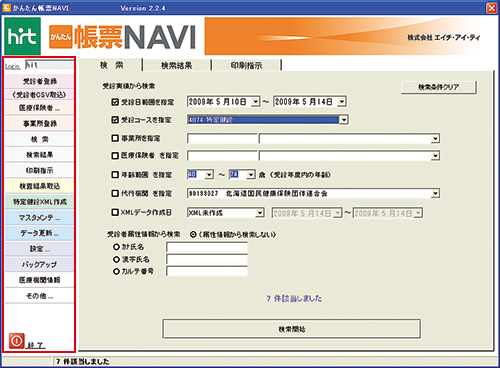
(1) Menu screen
This is the first screen that will be displayed at the top of the “Report NAVI”
The framework on the left-hand side is the menu.
It is used to navigate between the functions.
The right side offers various search criteria for searching for the examinee. -
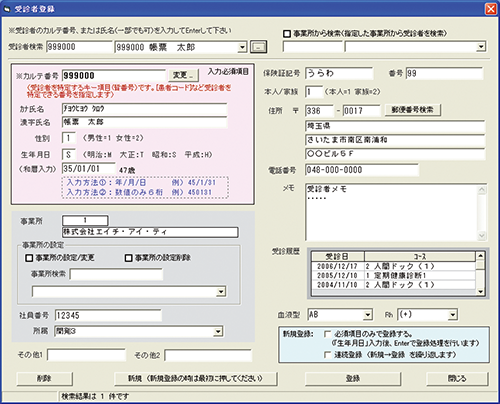
(2) Examinee registration screen
It is possible to register and change attributes of the patients. (medical record number, name, gender, birth date, workplace, address, phone number, etc.).
The content registered here can be printed on forms such as reports.
In addition to registration and change, you can also
check past medical history. -
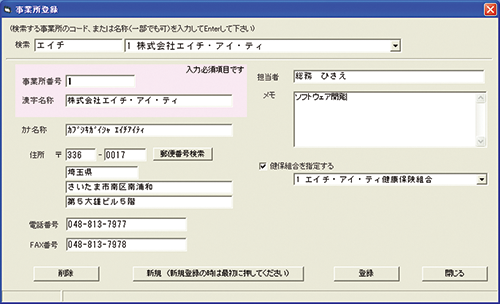
(3) Business registration screen
You can register the information of the office to which the examinee belongs (name, person in charge name, address, telephone number etc.). Moreover, you can also register the information of the health insurance association in question.
-
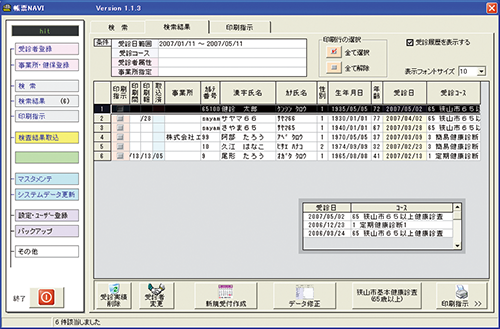
(4) Search results screen
Displays the results obtained by the tabulated search criteria
For patients with an examination record, you will be able to see the consultation course details and the most-recent visit date.
Via this screen, you can register and change your examination course details. -
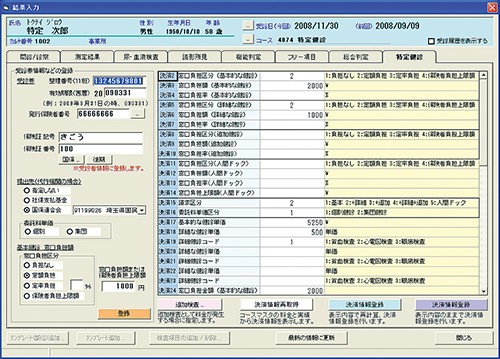
(5) Results input (specific medical checkup) screen
You can register information about payment details for specific medical checkups.
As for the cost of the examinations and the additional examinations, you can prevent unnecessary input by pre-registering these.
In addition, the system has been designed so as to be able to perform registration smoothly via selection methods for sorting the burden at the counter window, for settlement information, etc. -

(6) Results input (findings) screen
From the template on the left, you can select the position and the findings with a double-click.
The free adding and editing of contents into the template is possible. Manual input can also be made. -

(7) Results input (general) screen
On the left side, the data of the most recent examination results are displayed.
In the comments section of the overall judgment on the right-hand side, you can conduct registration via selection from the comments that were registered in advance or via direct manual input. -

(8) Subcontracted examination results acquisition
The contents of the specified examination result files will be displayed, along with the captured processing status.
-
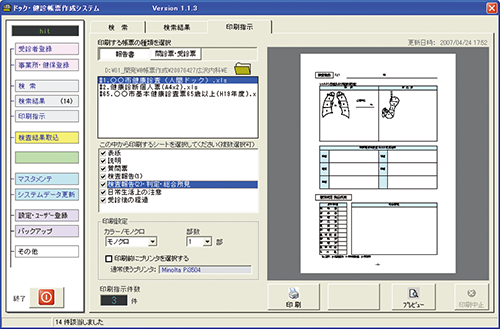
(9) Printing instructions screen
It is possible to display a preview. You can either print one specific page or you can print report pages, Questionnaires, or consultation tables, etc.
-

(10) Settings screen
You can select your preferred settings, such as the search conditions, input method on the input screen (full-width/half-width characters), and the color specifications of the result value for the report. In addition, you can easily create data by setting specific medical examinations (XML data).

Merits
In the event of a computer failure or disaster, etc., the examination data is securely saved in the cloud.
As long as the data is stored on the service servers, you can quickly restore your medical checkup work.
