Strong Support for Medical Treatment and Checkups!

Reservation management
- We are aware of the medical examination reservation situation. Reservations will be completed by phone! Quick and accurate!
- It is possible to confirm reservations for a designated number of people.
- Furthermore, you are also able to reserve examination equipment.
Data import
- You can import the data of the questionnaire sheet and the consultation sheet via OCR.
- The data captured by medical measuring devices can be acquired.
- Automatic retrieval of in-hospital laboratory examination equipment results, as well as of consigned test equipment results.
Creation of medical examination courses and automatic evaluation
- You can create a medical examination course by setting examination entries in line with the contents of the contract.
- Automatic assessment can be performed simply by setting and changing assessment reference values (upper and lower-limit values).
- Multiple criteria can be specified for each medical examination course.
- As a large number of medical examinations might have to be undertaken, the scope of the course can be extended at any time.
Report and address label output
- By using Excel, you can freely create various report templates and attach logos and photos.
- Positioning, addition, and change of examination items can be performed freely.
- You can create questionnaires, joint signature tags, and address labels with Excel.
- Massive reduction of labor and business correspondence, while the speed of the business system is increased significantly.
Corresponding with invoices and government-managed checkups
- Invoices can be issued based on the fees for basic courses and optional checkups.
- It is possible to provide a data medium of your invoice or government-managed medical checkup report.
Specific medical checkup correspondence
- Metabolic syndrome diagnosis can also be performed.
- Standard health examination data forms, to be submitted to health insurance-related companies, can be created digitally.
- You can query target people for specific health guidance.
オプション
ご要望があればお問い合わせください。
Screen Introduction
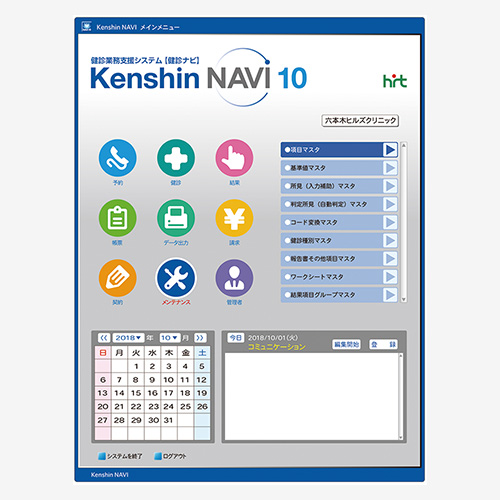 Menu Screen
Menu Screen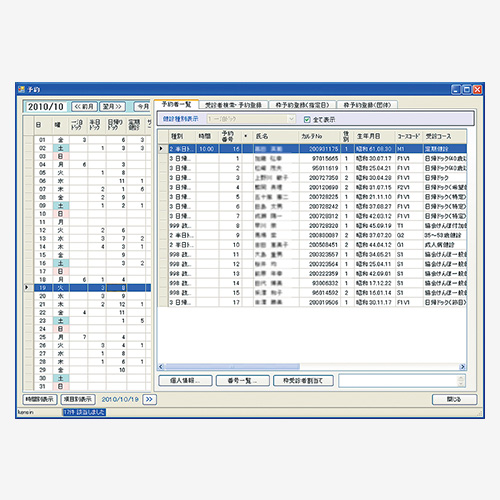 Reservation Registration Screen
Reservation Registration Screen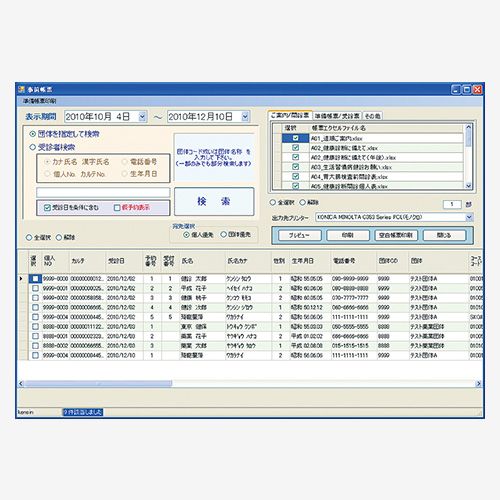 Form Printing Screen
Form Printing Screen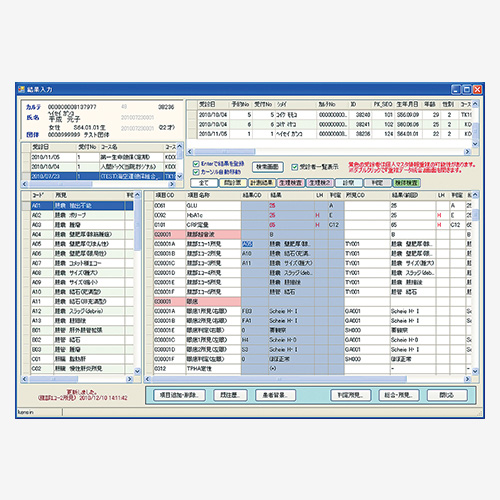 Result Input Screen
Result Input Screen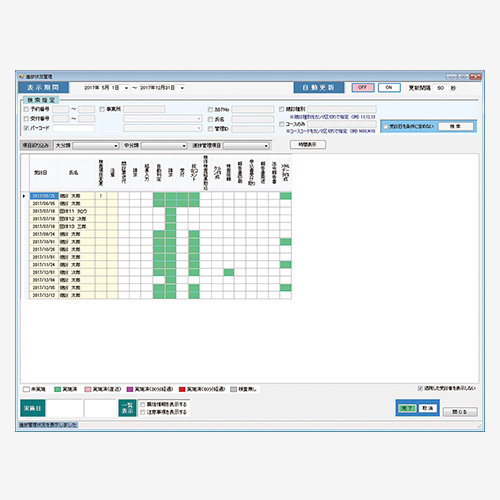 Progress Management Screen
Progress Management Screen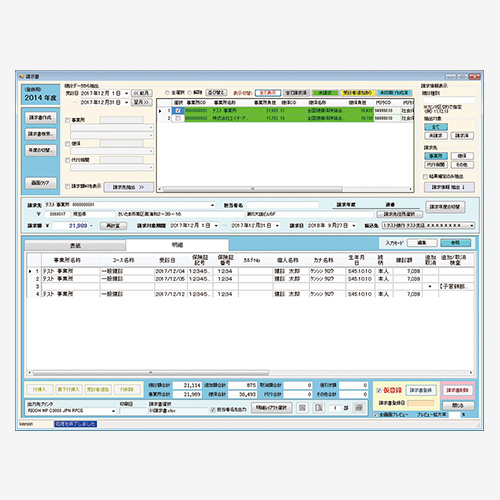 Billing Screen
Billing Screen
Function introduction
Reservation service
- Reservation framework
Designate a reservation space by specifying “Company,” “Number of reservations,” “Reservation period,” and “Time,” etc. Check the reservation status (number of reservations or the number of free reservation spaces) on the calendar. - Individual appointments
Reservation registration once per examinee unit is possible. Settings can be made in detail, such as in the addition and cancellation of examination items or for a change of charges. - Group reservations
Bundle the registration of appointments of several patients of the same workplace. - CSV reservations
Read and register the CSV files that describe examinee information, reservation dates, consultation course details, and additional examination, etc. - Reservation status checks
Register patient reservations by date using the calendar format. - Reservation lists
Print the prospective roster with specified conditions such as reservation date and company. - Pre-form printing
Printing of: Questionnaires, consultation tables, radiographic image interpretations, examination labels - Medical checkup label printing
Print the label stickers to be attached to the centrifuge tubes. - DM (address) label printing
Print the customer addresses (business address, contact name) on labels. - Examination equipment reservations.
Make reservations for various modalities via the MWM server.
Reception service
- Reception
We can provide for the reception of patients that have come for medical examination.
It is also possible to read the bar code printed on the questionnaires and to call up the information of the corresponding examinee (bar code reading and printing are optional). - List of registered patients
List of registered patients. Possibility to display the medical consultation table, radiographic image interpretations and label stickers, etc.
Examination request service
- Subcontract examination request
Create a information request data medium for the examination center, in MEDIS format. (It is also possible to adjust the format of each examination center.)
Input service
- Results input
Examination items by patient can be displayed on the screen.
Input edits of examination results, findings, and ranks. The barcode retrieval of target data is also possible (optional). - Single item assessment (automatized)
Perform the determination of numerical and qualitative items with reference to the inspection reference value master. - Continuing input
One of the designated items of the examinee’s data of the designated consultation period is continuously displayed on the screen. Input and edit the examination results and findings. The input of grades is also possible. - Acquisition of external inspection results
Read any result file (HIT format, BML format, SRL format, etc.) and register it in the database. When downloading from the HIT server, encryption and decryption processing is also performed. - OCR consultation table and questionnaire capture.
The entry contents of the medical examination table and the questionnaire read by the scanner are registered in the database. - Acquisition of results from measuring instruments
Connect the measuring device and the medical examination terminal, and import the measurement results.
[Target measurement equipment] Height, weight, blood pressure, visual acuity, vital capacity, hearing ability, bone mass - In-hospital examination results input
In cooperation with the clinical examination system, take in test result data, such as blood test results.
Automatic assessment
- Automatic assessment
Automatic assessment based on the settings of the inspection reference value master
Make comprehensive findings (comments) and assess the metabolic syndrome.
Reporting service
- Medical examination result report printing.
Single-person medical examination result report printing.
Create a report layout in Excel. If you create multiple layouts, you can select your design (Excel file) from the screen. - Medical examination results list
Medical examination results report printing (joint signature) - Guidance of re-examination
As a result of the medical checkup, a letter of advice can be printed for the examinees who have been diagnosed as “re-examination required” and “close examination required.” - Results data file output
Create a results file (CSV) in a format specified by a company or by the applicable health insurance system.
The file layout is defined in Excel (special processing needs to be incorporated into the program; optional).
Invoice service
- Billing and printing
Create a bill based on the charge information registered in the medical examination data of each examinee. - Create counter window accounts (receipts for co-payment) and print them.
Create a bill based on the charge information registered in the medical examination data of each examinee. - association-managed health insurance charge function
Generate information for the association administration’s request from medical examination data.
create data to be submitted for the association’s management health insurance
Statistics service
- Report for submission to the Labor Standard Inspection Office
Printing on blank-form paper. - Examinee statistics table
The number of examinees in each course is tabulated and printed separately for each company and health insurance company. - Assessment list by inspection item
The number of persons corresponding to each assessment is tabulated and printed separately for each inspection item. - Judgment Summary Table / Summary Table by Findings
The number of persons corresponding to each assessment is tabulated by gender and printed separately for each assessment item. - Daily account table
Summarize and print fees for each company and course. - Statistics tables to support the preparation of academic presentation materials
Print out the statistical information needed to prepare the materials to be submitted to academic conferences.
Master maintenance
- Examinee master
Conduct the registration, change, or deletion of examinee information.
Other than input via the screen, the import of CSV and Excel files is also possible. - Health insurance association, company master
Perform the registration, change, and deletion of health insurance association information and company information. - Affiliation master
Register, change, and delete (company) affiliation information - Course master
Register, change or delete course name, examination content, course fee (health insurance burden, establishment burden, individual contribution). - Examination item master
Register, change, and delete inspection item information.
Parent-child relationship settings for examination items (for diagnosis according to function). - Examination reference value master
Register, change, and delete reference value information (quantity and quality). - Findings master
Register, change, and delete the findings of each examination. - Assessment findings master
Register, change, and delete assessment findings. - Doctor master
Register, change, and delete physician information. - Hospital master
Register, change, and delete hospital and clinic information. - Address master
Postal code → Master for address conversion. Import CSV files as provided by the Japanese Post. - Option inspection master
Register, change, and delete optional inspections and set the charge for each. - 検Inspection item code conversion master (request and capture)
Set up external inspection requests and inspection item code conversions for your results acquisition. Also set material classification and parent items.
Furthermore
- Postal code import
Postal code → Master for address conversion. Import CSV files as provided by the Japanese Post. (Updating of the master to its latest status) - Menu management
Edit the menu screen of “Kenshin NAVI.” - User registration
Register the users for “Kenshin NAVI.” IDs, passwords, names, and departments, etc., can be registered. - User authorization settings
Set the usage rights of each screen for each user. - Printer settings for the output destination
Set the output destination for the printer for each form (Excel file). It is possible to use different settings for each terminal (automatic registration during the printing process). - Form layout creation by using Excel
Using Excel, it is possible to change the layout of various forms and to create new ones. (with the exception of forms for importing OCR) - Barcode operation
By printing a barcode on each printed form and by adding a barcode-reading function, you can smoothly search the examinees. (Thus, it is no longer necessary to search by Name or ID.) - Health Insurance report data creation
Health Insurance report data creation The information corresponds to the layout of other special electronic report data.
オプション
ご要望があればお問い合わせください。
